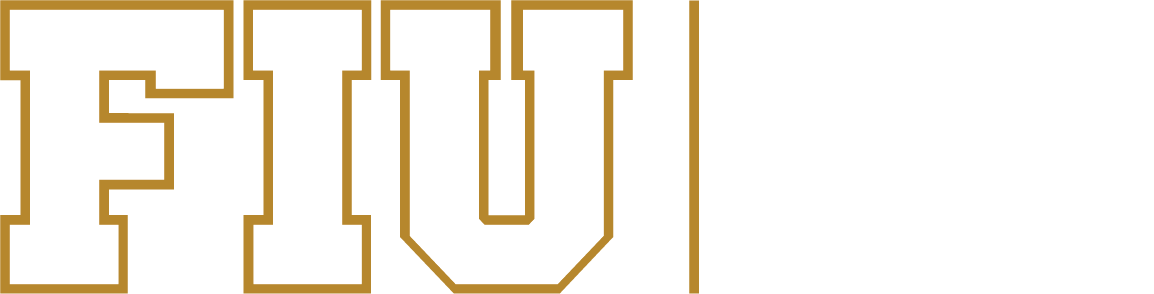The FIU Law Library comprises three floors and 50,000 square feet within Rafael Diaz-Balart Hall on FIU’s Modesto A. Maidique Campus. Our scholarly collection is curated to support the curriculum and research of FIU Law students, faculty and university community members.
We provide extensive access to both traditional print and modern electronic materials, with particular emphasis on our college’s strengths: international and comparative law, immigration law, environmental law and Latin American legal systems.
Anyone conducting legal research is welcome, though after-hours access is only available to currently enrolled law students or recently graduated College of Law alumni studying for the bar.
Contact Information
11200 SW 8th St
RDB 2080
Miami, FL 33199
T: 305-348-7206
asklawlib@fiu.edu
Find a Productive Study Environment
The FIU Law Library offers various study spaces to accommodate different learning preferences:
- Private study rooms
- Individual desks for focused work
- Computer workstations with legal research software
- Collaborative spaces for group projects
- Wi-Fi throughout the facility
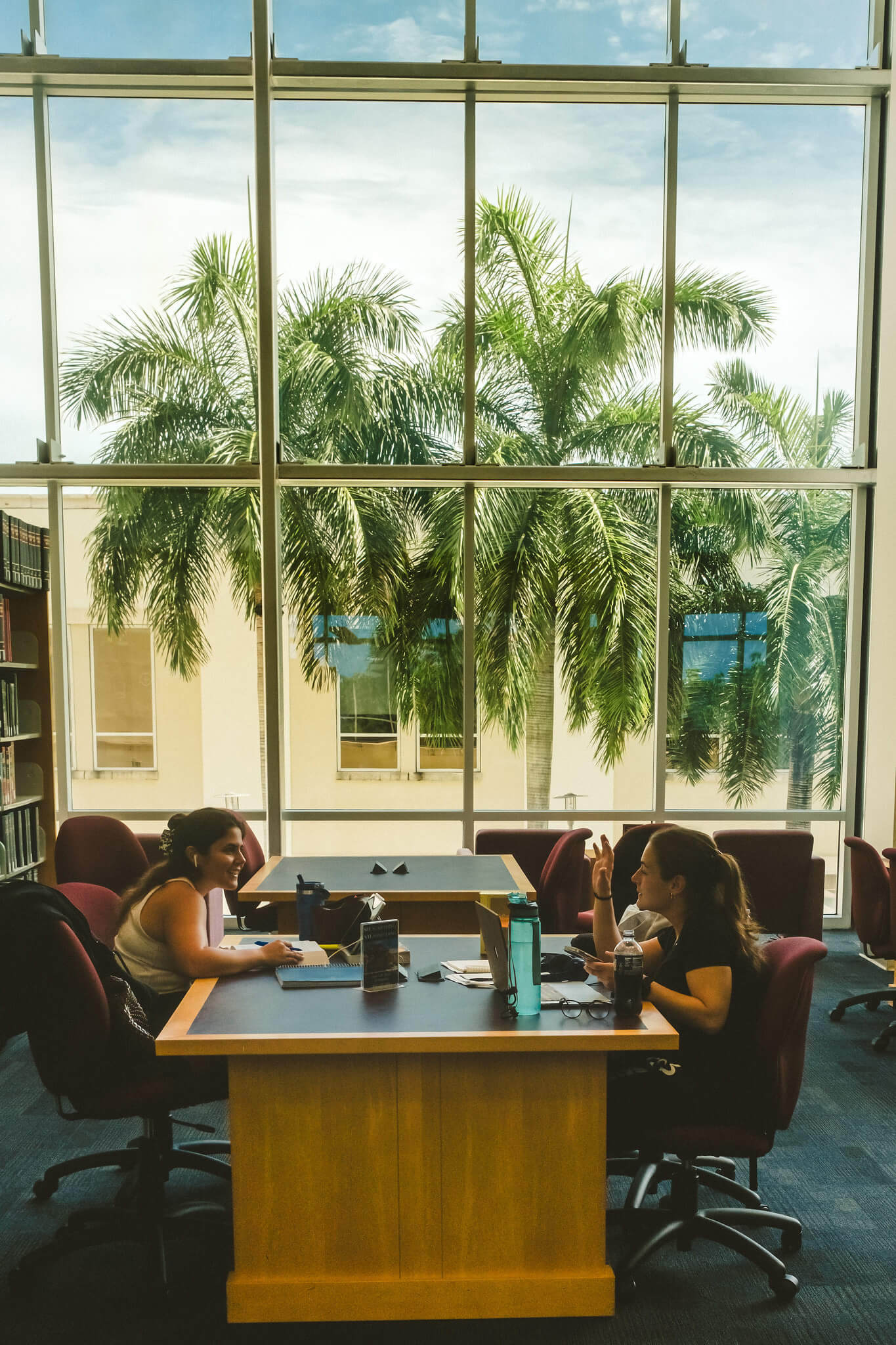
Services for Law Students
Research Assistance
Get personalized research help from expert law librarians, in-person or virtually.
Technology Support
Access computer workstations, printing services, and library-related software assistance.
Advocacy Team Support
Specialized guidance for moot court, trial team, and negotiation competition preparation.
Bar Exam Resources
Access study materials and preparation resources for the Florida Bar Exam.
FIU Law Review
FIU Law Review is our flagship law journal, published on an annual volume basis. The journal publishes open submissions with symposium-based works in a combination of up to four issues per volume. If you are interested in writing for, joining or giving to the FIU Law Review, visit our online open-access journal website.